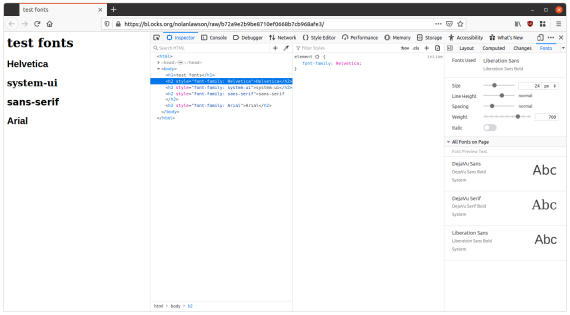I’ve been using Ubuntu as my primary home desktop OS for the past year and a half, so I thought it would be a good time to write up my experiences. Hopefully this will be interesting to other web developers who are currently using Mac or Windows and may be Linux-curious.

My basic setup. Dell XPS 13, Kensington trackball mouse (yes I’m a weirdo who likes trackballs), Apple magic keyboard (I still prefer the feel), and a BenQ monitor (because I play some games where display lag matters)
Note: in this post, I’m mostly going to be talking about Ubuntu. I’ve played with other Linux distros, but I stick with Ubuntu because if I have a problem, I can Google it and find an answer 99.9% of the time.
Some history
I first switched to Linux in 2007, when I was at university. At the time I perceived it to be a huge step-up over Windows Vista (so much faster! and better for programmers!), but it also came with plenty of headaches:
- WiFi didn’t work out of the box. I had to use
ndiswrapperto wrap Windows drivers. - Multi-monitor and presentations were terrible. Every time I used
xrandrI knew I would suffer. - Poor support for a lot of consumer applications. I recall running Netflix on Firefox in Wine because this was the only way to get it to work.
Around 2012 I switched to Mac – mostly because I noticed that every web developer giving a conference talk was using one. Then I became a dual Windows/Mac user when I joined Microsoft in 2016, and I didn’t consider Linux again until after I left Microsoft in 2018.
I’m happy to say that none of my old Linux headaches exist anymore in 2020. On my Dell XPS 13 (which comes with Ubuntu preinstalled), WiFi and multi-monitor work out-of-the-box. And since it seems everything is either an Electron app or a website these days, it’s rare to find a consumer app that doesn’t support Linux. (At least, the ones I care about; I’m sure you can find a counter-example!) The biggest gripe I have nowadays is with fonts, which is a far cry from fiddling with WiFi drivers.
OK so enough history, let’s talk about the good and the bad about Linux in 2020, from a web developer’s perspective.
The command line
I tend to live and breathe on the command line, and for me the command line on Linux is second-to-none.
The main reason should be clear: if you’re writing code that’s going to run on a server somewhere, that server is probably going to run Linux. Even if you’re not doing much sysadmin stuff, you’re probably using Linux to run your test and CI infrastructure. So eventually your code is going to have to run on Linux.
Using Linux as your desktop machine just makes things that much simpler. All my servers run Ubuntu, as do my Travis CI tests, as does my desktop. I know that my shell scripts will run exactly the same on all these environments. If you’ve ever run into headaches with subtle differences between the Mac and Linux shell (e.g. incompatible versions of grep, tar, and sed with slightly different flags, so you have to brew install coreutils and use ggrep and gtar… ugh), then you know what I’m talking about.
If you’re a Mac user, the hardest part about switching to the Linux terminal is probably just going to be the iTerm keyboard shortcuts you’ve memorized to open tabs and panes. I found the simplest solution was to use tmux instead. As an added bonus, tmux also runs on Mac, so if you learn the keyboard shortcuts once, you can use them everywhere. I set my terminal to automatically open tmux on startup.
Since the command line is the main selling point of Linux (IMO), it’s tempting to just use Windows with the Windows Subsystem for Linux instead. This is definitely a viable option, and totally reasonable, especially if there’s that one Windows program you really need (or you’re a PC gamer). For me, though, I don’t do much PC gaming, and my experience with WSL is that although compatibility was excellent, the performance was poor. npm install would take orders of magnitude more time on WSL compared to the equivalent Mac or Linux machine. (Keep in mind I was using WSL back in 2016-2018 though, and I’m told it’s improved since then.)
Still, for me, I just don’t find Windows to my taste. The UI has always felt slow and clunky to me, which may just be my perception, although when I read blog posts like this one from Bruce Dawson I feel a bit vindicated. (Right-clicking taskbar icons is slow! Why?) In any case, Ubuntu starts up fast, the system updates are quick and unobtrusive, and it’s not missing any must-have apps for me. So I run 100% Ubuntu, no dual-boot even.
Web development
For the average web developer, most of the stuff you need is going to work just fine on Linux. You can run Chrome and VS Code (or WebStorm, my preference), and all your command-line utilities like node and npm will work the same. You can use nvm to manage Node versions. So far, so good.
As a web developer, the biggest issue I’ve run into is not having a quick way to test all three major browser engines – Blink (Chrome), Gecko (Firefox), and WebKit (Safari). Especially now that Edge has gone Chromium and the Trident/EdgeHTML lineage is slowly dying out, it’s really attractive that, with a Mac, you can test all three major browser engines without having to switch to another machine or use a tool like BrowserStack.
On Linux of course we have Chrome and Firefox, and those run mostly the same as they do on a Mac, so they fit the bill just fine. For WebKit we even have GNOME Web (aka Epiphany Browser), but I only consider it “okay” as a stand-in for Safari. It doesn’t support some of the Safari-specific APIs (e.g. backdrop filter, Apple Pay, etc.), and it’s terribly slow, but it’s good for a quick gut-check to see if some bit of code will run well on Safari or not.
Unfortunately for me, I don’t consider that “good enough,” especially since the vast majority of Safari users are on iOS, so that’s the platform you really want to test. And here is where Linux runs into its biggest drawback from a web developer’s perspective: debugging iOS Safari.
If you want to debug Chrome or Firefox on Android – no problem. adb runs just fine on Linux, you can run chrome:inspect on Chrome or Remote Debugging on Firefox, and it all works great. For iOS Safari, though, the best option you have is remotedebug-ios-webkit-adapter, which uses ios-webkit-debug-proxy under the hood.
Essentially this is an elaborate suite of tools that makes iOS Safari kinda-sorta look like Chrome, so that you can use the Chrome DevTools to debug it. The most amazing thing about it is… it actually works! As long as you can get the odd dependencies running correctly, you’ll have your familiar Chrome DevTools attached to an iOS device.
If you have a spare iPhone or iPod Touch laying around, this is not a bad option. But it’s still a far cry from the streamlined experience on a Mac, where you can quickly run an iOS Simulator with any iOS version of your choice, and where Safari debugging works out-of-the-box.
For accessibility testing, it’s a similar story. Of course Firefox and Chrome have accessibility tools, but they’re no substitute for VoiceOver on Mac or NVDA on Windows. Linux does have the Orca screen reader, but I don’t see much point in testing it, since it’s not representative of actual screen reader usage. Especially given that screen readers may have bugs or quirks, I prefer testing the real deal. So I keep a Mac Mini and cheap Windows desktop around for this reason.
Conclusion
So in short, using Linux as your desktop environment if you’re a web developer is pretty great. You probably won’t miss much, as soon as you rewire your brain to get the keyboard shortcuts right.
I find that the main things I miss these days are some of Apple’s best built-in apps, such as Preview or Garage Band. I love Preview for taking a quick screenshot and drawing arrows and boxes on it (something I do surprisingly often), and I haven’t found any good substitutes on Linux. (I use Pinta, which is okay.) Other apps like ImageOptim also have no Linux version.
So if you depend on some Mac-only apps, or if you need best-in-class Safari and iOS debugging, then I wouldn’t recommend Linux over Mac. If your main focus is accessibility, it also might not be sufficient for you (although something like Assistiv Labs may change this calculus). But for everything else, it’s a great desktop OS for web development.
Thanks to Ben Frain for asking about my Linux experiences and inspiring this blog post.